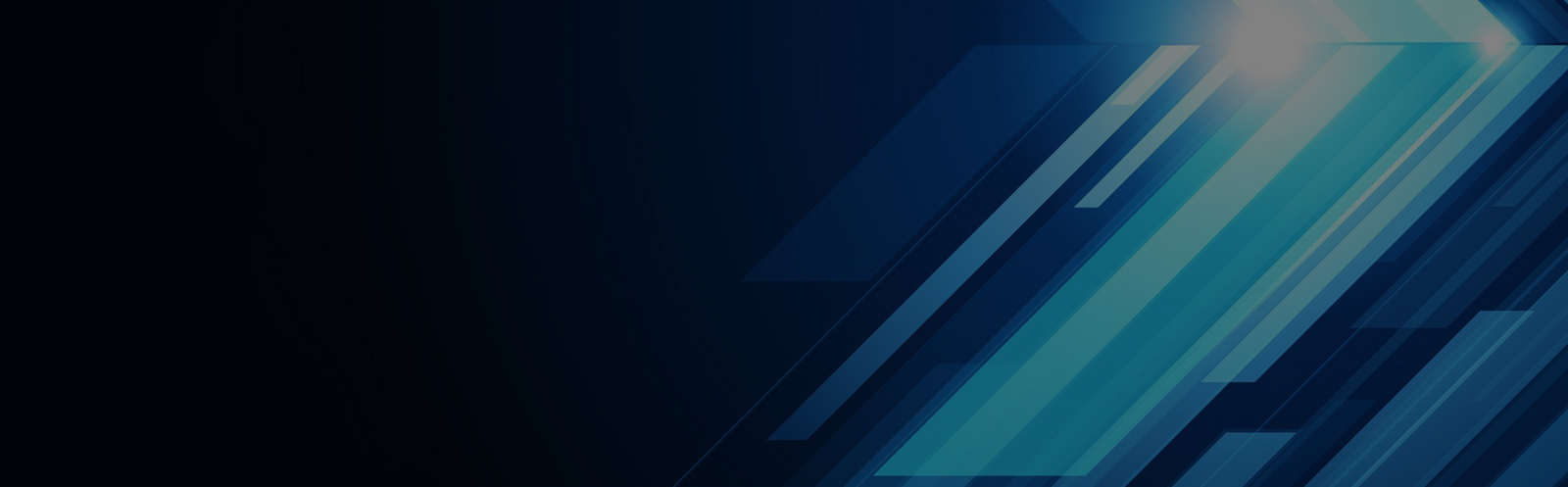TCL L43P1A-F installs third-party applications via USB stick
This tutorial is specifically designed for the TCL L43P1A-F TV model. While it may also work for other TCL TV models, it's recommended to check compatibility before proceeding.
**Installation Process**
1. Download the Sofa Butler installation file to a USB drive or SD card.
2. Insert the USB drive or SD card into your TCL 55A860U TV.
3. Open the installation file using the "Software Recovery" option.
4. Once the installation is complete, you'll see a confirmation message.
**Step-by-Step Guide**
1. Search for "Sofa Manager" on Baidu to access the Sofa Network, and download the Sofa Butler package. Alternatively, click this link directly: [http://app.shafa.com/shafa.apk](http://app.shafa.com/shafa.apk) to download the installation file.
After downloading the APK file, copy it onto a USB drive or SD card.
2. Create a new folder on the USB drive or SD card and name it **"TVManager"**. Inside this folder, create a subfolder called **"backup"**, and place the downloaded Sofa Butler APK file in that folder. If you're using an existing SD card, look for the "backup" folder directly.
3. Navigate to the "TV Guardian" or "TV Steward" app on your TV. Open it and locate the "Software Management" section.
[Image: Screenshot of Software Management Menu]
4. Tap on "Software Recovery" to begin the installation process.
[Image: Screenshot of Software Recovery Interface]
5. Locate the Sofa Butler APK file and tap **"Install"** or **"Resume"**. After a few seconds, you’ll receive a confirmation that the installation was successful. Exit the menu and go to the "Applications" or "All Apps" section to find the newly installed Sofa Butler.
[Image: Screenshot of Installed App]
Once you open the Sofa Butler interface, it confirms that the installation was completed successfully. From here, you can easily download and manage any TV applications you want through the platform.
If your TV isn’t recognizing the USB drive, try formatting it in **FAT32** format first (make sure to back up any existing data before doing so). You can also try using a different USB drive to rule out hardware issues.
If the installation fails, restart your TV and repeat the steps carefully. If you still have trouble, feel free to join the official Sofa Butler QQ group for further assistance.
For the best experience, we recommend using Sofa Butler to stream on-demand videos, live TV broadcasts, or HDP streaming services. For more exciting content, try apps like Tencent Video, TV, Fun Smart TVs, or other smart TV boxes. Enjoy your new and improved TV experience with Sofa Butler!
Fiber Optic Cabinet,Fiber Cabinet,Fiber Distribution Cabinet,Outdoor Fiber Cabinet
Cixi Dani Plastic Products Co.,Ltd , https://www.danifiberoptic.com