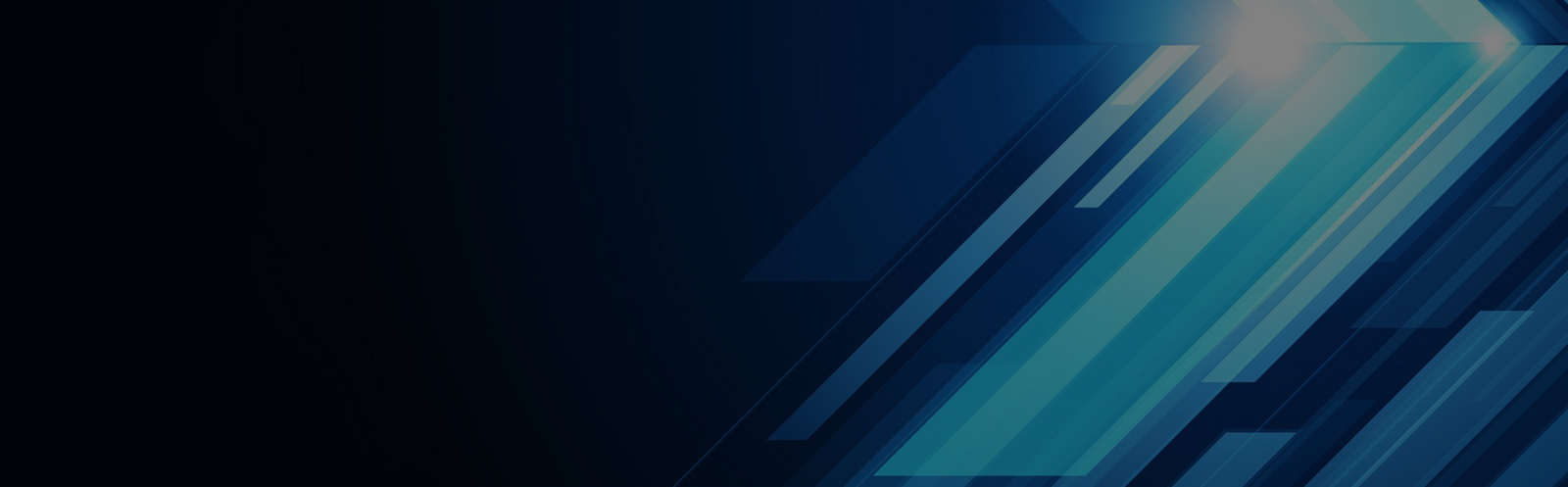To learn DP slave fault diagnosis method with Siemens PLC simulation software PLCSIM - Database & Sql Blog Articles
The Siemens PLCSIM simulation software for S7-300/400 PLCs has limited capabilities when it comes to simulating communication functions. It can only simulate S7 communication. However, the software is capable of simulating certain hardware and network failures, making it a valuable tool for learning how to diagnose network issues.
To simulate a DP slave failure using Siemens PLC simulation software, follow these steps:
1. Configure the DP master, DP network, and DP slave in the hardware setup.
2. After saving and compiling the configuration, download the system data to the simulated PLC. Switch the emulated CPU to RUN-P mode.
3. Go to the "Execute" menu in PLCSIM, then select "Trigger error OB" → "Rack failure (OB86)". Open the "Rack failure OB (86)" dialog box. On the "DP fault" tab, the configured slave should be shown in green.
4. Click on the small box corresponding to a specific slave. An "X" will appear in the box. Select "Station failure" using the radio button and click "Apply". The "X" will disappear, and the box will turn red, indicating that the station is faulty. The SF (system fault) LED on the CPU view object will light up, and the DP (bus fault) LED will flash.
5. In the SIMATIC Manager, go to the "PLC" menu, then "Diagnostics / Settings" → "Hardware Diagnostics". Open the "Hardware Diagnostics - Quick View" dialog box. You should see that the No. 3 slave station has failed.
6. Double-click the CPU to open its module information dialog box. In the "Events" list under the "Diagnostics Buffer" tab, you'll find an event titled "Distributed I/O: Station Fault", indicating that the No. 3 slave has failed.
7. Select the event to view more details in the "Details on Events" window. You'll see information about the request to call OB86, external error, and the incoming event (event generation).
8. Double-click the DP slave in the figure to open its module information dialog box. Here, you can view detailed information about the slave.

R18 Bone Conduction Headset,Waterproof Wireless Headphones,Wireless Sports Earphones Headphone,R18 Sport Headset
Shenzhen Lonfine Innovation Technology Co., Ltd , https://www.lonfinesmart.com