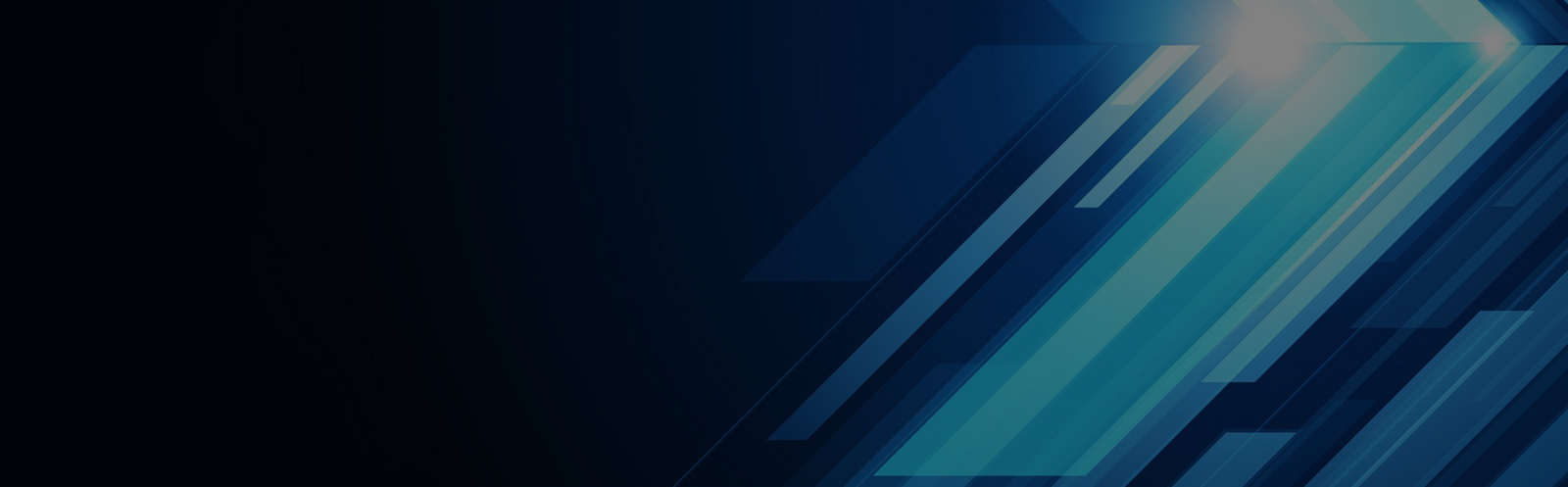TCL 49A860U installs third-party applications via USB stick
This guide is specifically designed for the TCL 49A860U TV model. While it may also apply to other TCL smart TVs, always check compatibility before proceeding. If you're using a different model, refer to the official TCL support resources for the most accurate instructions.
**Installation Process:**
1. Download the Sofa Butler installation file to a USB drive or SD card.
2. Insert the USB drive or SD card into your TCL 49A860U TV.
3. Navigate to the "Software Recovery" option and open the installation file.
4. Follow the on-screen prompts to complete the installation.
**Step-by-Step Guide:**
1. Open your web browser and search for "Sofa Manager" on Baidu to access the official website. From there, download the Sofa Butler APK file. Alternatively, you can directly click on this link: [http://app.shafa.com/shafa.apk](http://app.shafa.com/shafa.apk) to download the package.
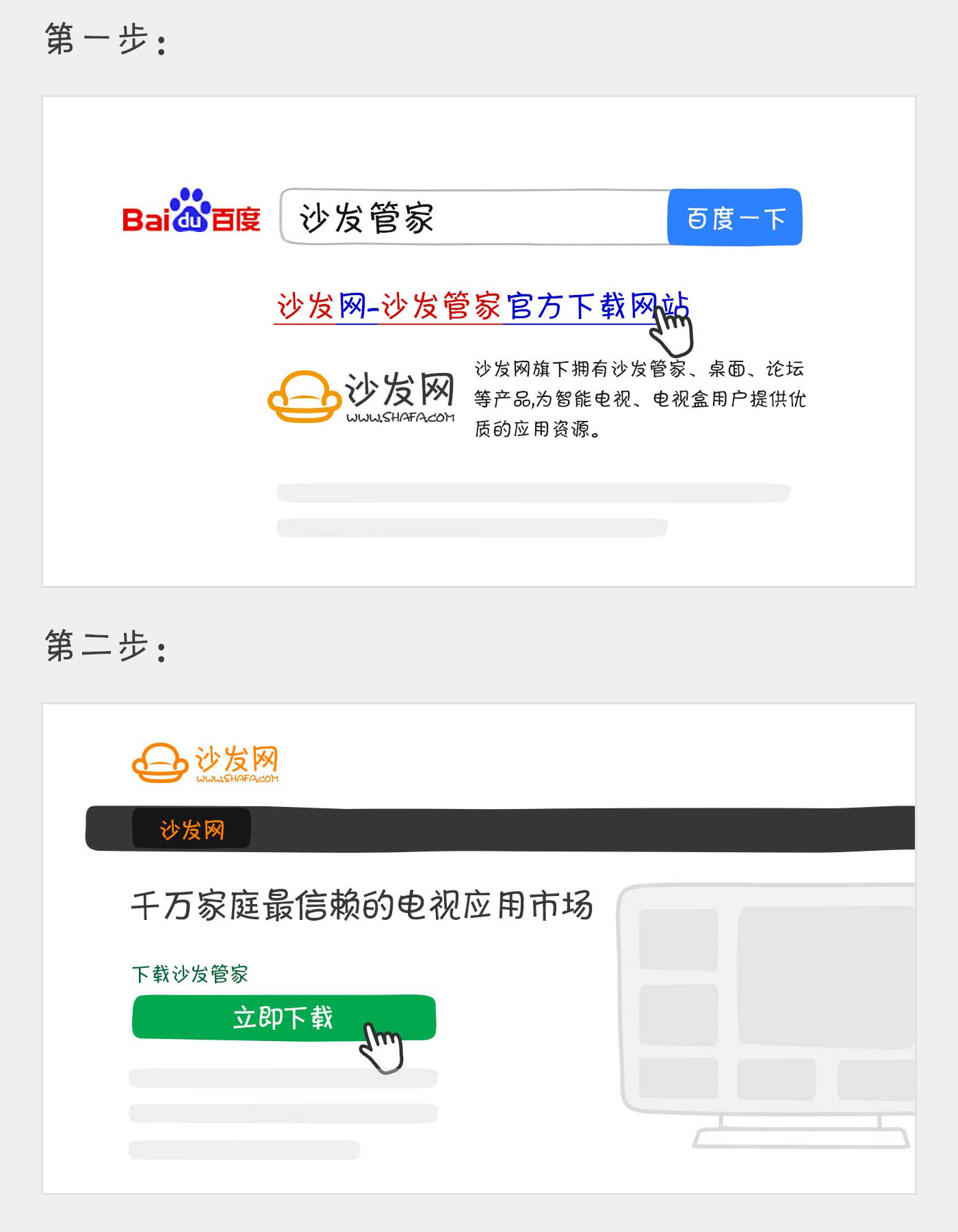
2. Once the APK file is downloaded, copy it to your USB drive or SD card.
3. Create a new folder named "TVManager" on your storage device. Inside that folder, create a subfolder called "backup". Place the downloaded APK file in the "backup" folder. If you are using an existing SD card, simply locate the "backup" folder and place the file there.
4. On your TCL TV, navigate to the "TV Guardian" or "TV Steward" app. Open it and look for the "Software Management" section.
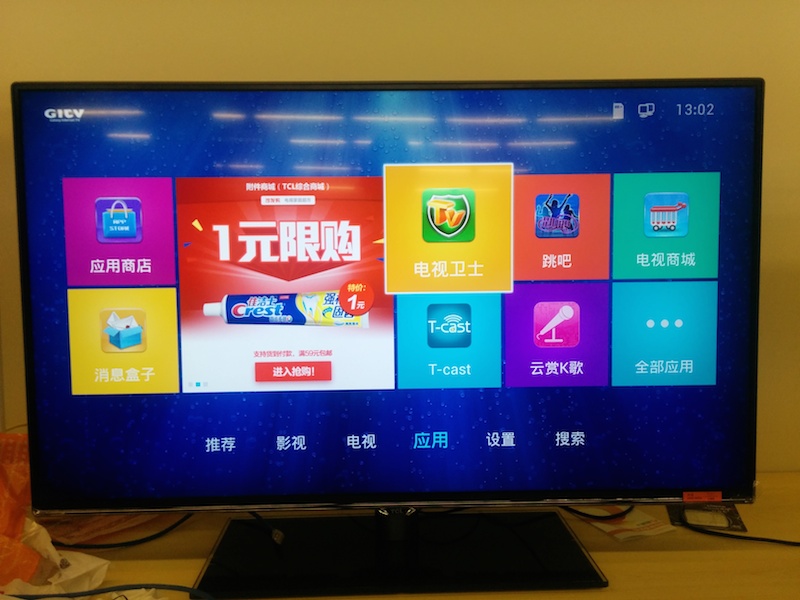
5. Click on "Software Recovery" to access the installation menu.
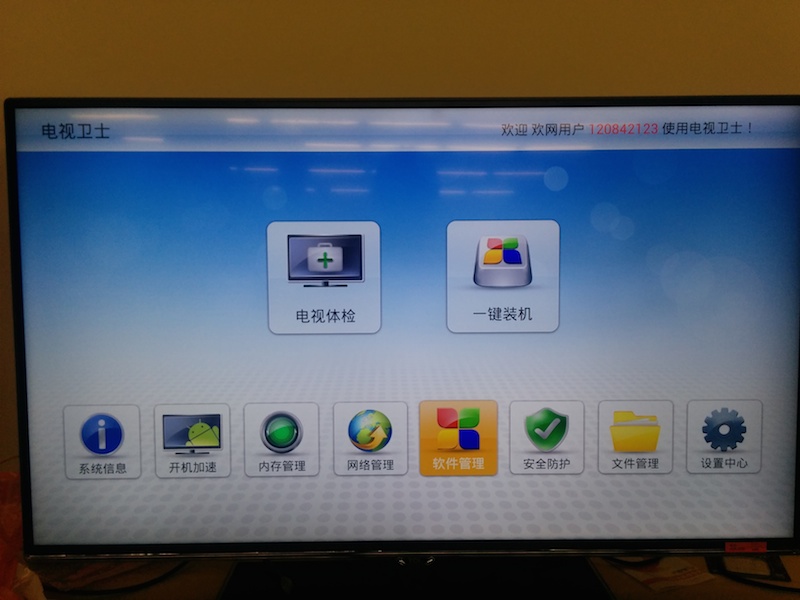
6. Locate the Sofa Butler APK file in the "backup" folder. Tap "Install" or "Resume" to begin the installation process. After a short time, you'll see a confirmation that the installation was successful. Close the window and return to the main menu.
7. You should now be able to find the Sofa Butler app in the "Applications" or "All Apps" section of your TV.
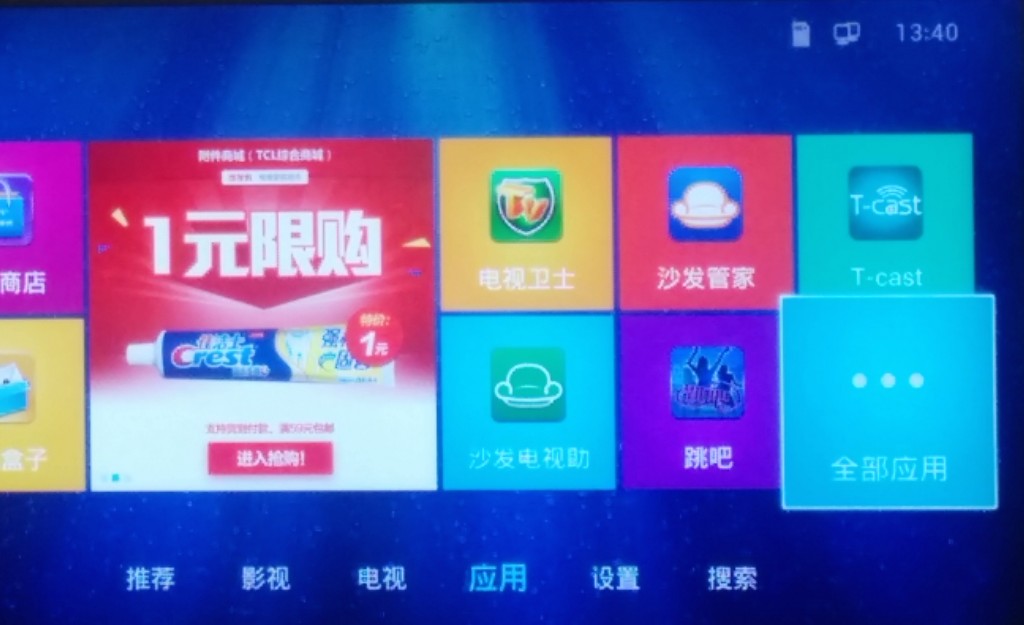
8. Open the Sofa Butler app to confirm it's working properly. This means the installation was successful, and you can now use the app to download and manage various TV applications.
If your TV is not recognizing the USB drive, try formatting it in FAT32 format first. Make sure to back up any important data before formatting, and consider trying a different USB drive if the issue persists.
In case the installation fails, restart your TV and repeat the steps carefully. If you continue to experience issues, feel free to reach out to the official Sofa Butler support team via their QQ group for further assistance.
Enjoy watching on-demand videos and live TV broadcasts with your smart TV. For more exciting content, consider using apps like Tencent Video, TV, or Fun Smart TV. The Sofa Butler app opens up a world of possibilities for your TCL 49A860U.
Battery Charger,Ac/Dc Charger,Lithium Charger,Lithium Ion Charger
ShenZhen Yinghuiyuan Electronics Co.,Ltd , https://www.yhypoweradapter.com